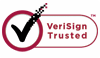How to Undelete the Lost Word Files?
Microsoft word is a common text format people use to store important text files. Microsoft Word text processor is the most usually used tool for creation any types of documents, including corporate documents. But it is very easy to be corrupted or deleted. So when you found that your word files are missing, the first thing you need to do is checking the recycle bin. If you didn't clear the recycle bin after deleting the word files, there are chances to get the word files back. But if you have cleared the recycle bin after delete the files, you may need a Word Recovery Tool to get the deleted word documents back.
What can WiserRecovery Word Recovery Tool do to get the lost Word files back?
Word Recovery Tool is one of the most efficient office recovery software dedicated to recovering lost, deleted or corrupt office documents from computer hard disk. This product is always able to recover damaged word files even when part of the original files have been covered or overwritten, because it is able to search and find the previous copies when the document was being created and edited.
Word Recovery Tool has below standard features:
1.Support all modern Microsoft word formats, including 6.0, 95, 97, 2000, XP, 2003, 2007 and 2010.
2.Recover deleted and formatted documents.
3.Recovers text and formatting.
4.Recover password protected documents.
5.Recovers drawings and charts.
6.Recovers fields, including URLs
System requirements running Word Recovery:
Operating System: Windows 2000/XP/2003/Vista/2008/Windows 7, 8
Hard Disk: Minimum 10 MB of free space required for installation
RAM: 256-1024 MB (depends on document size and corruption range)
Display: 640 x 480 or higher resolution, 256 colors
How to recover lost word files with Word Recovery Tool?
1. Download WiseRecovery Data Recovery Software, install it and launch it. Click the "Start Scan" button on the main window of Data WiseRecovery.
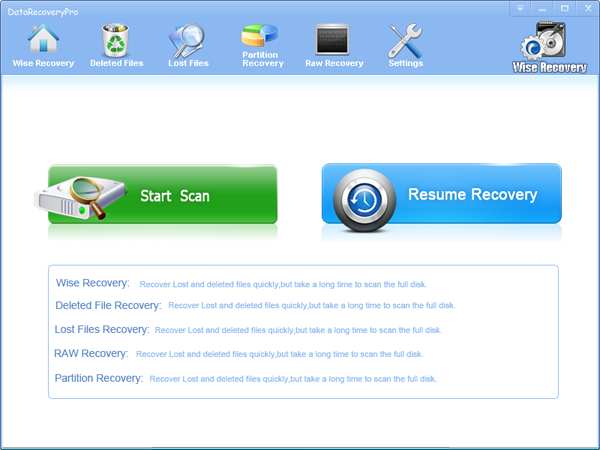
2. You can see the list of all volumes found on your computer, select the exact drive and click the "Next" button to start scanning. If you can't see the drive, please make sure your external drives are connected, and click 'Refresh' button.
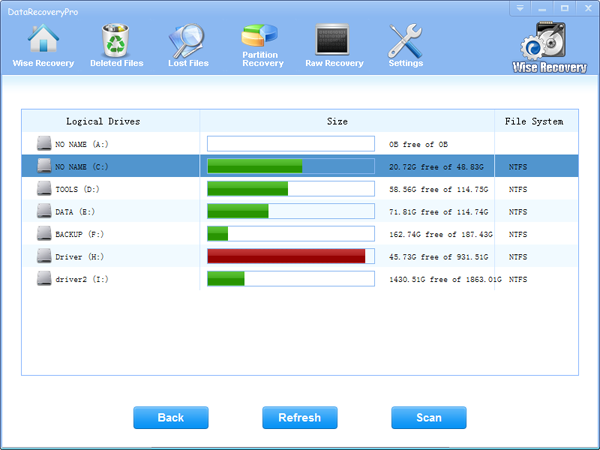
3. It will take about 2-10 minutes to scan, it depends on your disk size and files amount on the disk. After scanning is finished, you can preview text document and picture files.
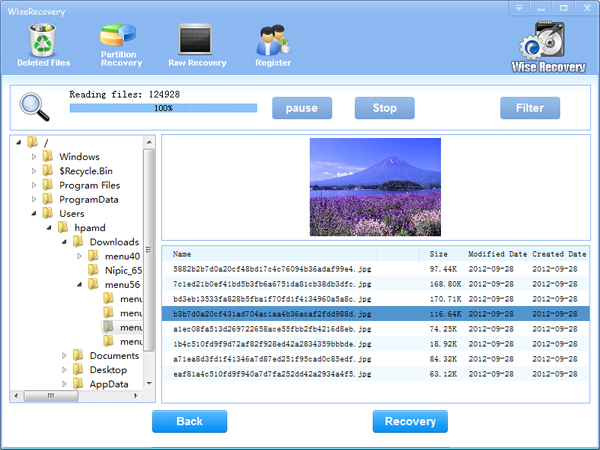
Note:If you are not able to get the desired results after Deleted File Recovery, go back to home window and select the option "RAW Recovery" or "Partition Recovery ".
4.Select the files or folders that you want to recover and press the "Recover" button, on the popup window, please select target directory to save the recovered files. WiseRecovery will recover files instantly. Now you can click 'open the destination directory' button to see the recovered files!
Note: Please don't recover the file to the disk you are recovering files from!
Rod
Gary.
N.
Urs
Gordon.
- How do I undelete documents ?
- How to undelete photos?
- How to recover files from hard drives?
- How to undelete files?
- How to recover files after empty recycle bin?
- How to Retrieve Files from Corrupt Hard Disk?
- How to recover word files?
- How to recover files from digital memory card?
- How do I recover deleted MP4 files?
- How unformat hard drive?

Download Now: Data Recovery Software
*WiseRecovery will recover documents and other files after deleted or lost.

 Deutsch
Deutsch
 English
English Français
Français Español
Español Italiano
Italiano 日本語
日本語 简体中文
简体中文 繁體中文
繁體中文