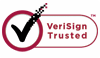How to Undelete Powerpoint Documents?
Microsoft PowerPoint is the name of a proprietary commercial software presentation program developed by Microsoft. If you have accidentally clicked remove button and deleted Powerpoint documents from your computer, don't worry too much about it. WiseRecovery Powerpoint Recovery Software will help you get the lost Powerpoint documents back. What you should do is to stop using your computer as soon as possible. After deletion, the lost files are easily overwritten. If you do any operation on your PC, it will cause the files unrecoverable.
Why WiseRecovery Powerpoint Recovery Software can recover the lost Powerpoint documents?
First, the lost files are recoverable. When you delete a Powerpoint file from your PC hard drive or memory card, you just delete the entry of the file. Actually the file is still on your computer. In most cases, windows will not delete the real file content. If the files are not overwritten by further operation, all the deleted Powerpoint documents can be recovered.
Second, WiseRecovery Powerpoint Recovery Software is designed to recover lost files on computer hard drive and memory card. It displays a lot of advanced features:
a.Supports all versions of Powerpoint:
PowerPoint 97
PowerPoint 2000
PowerPoint 2002
Office PowerPoint 2003
Office PowerPoint 2007
PowerPoint 2010
b. Recovers text formatting: font size, style, type face, text color c.Operating system: Windows 2000, XP, Vista, 7, 2003 Server or 2008 Server d. Restores presentation structure and layout.
How to Recover Lost Powerpoint documents by WiseRecovery Powerpoint Recovery Software:
Step one:
Download WiseRecovery Data Recovery Software, install it and launch it. Click the "Start Scan" button on the main window of Data WiseRecovery.
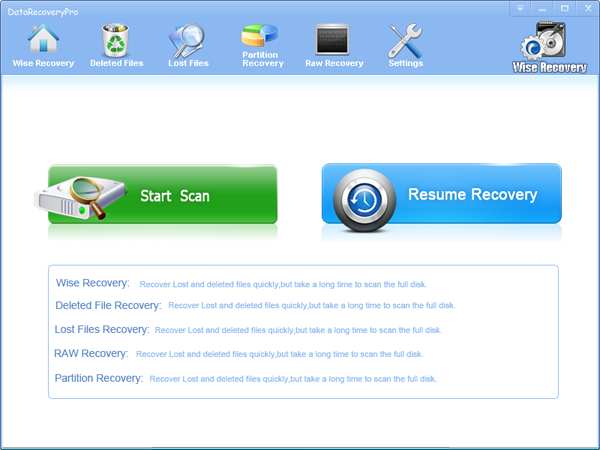
Step two:
You can see the list of all volumes found on your computer, select the exact drive and click the "Next" button to start scanning. If you can't see the drive, please make sure your external drives are connected, and click 'Refresh' button.
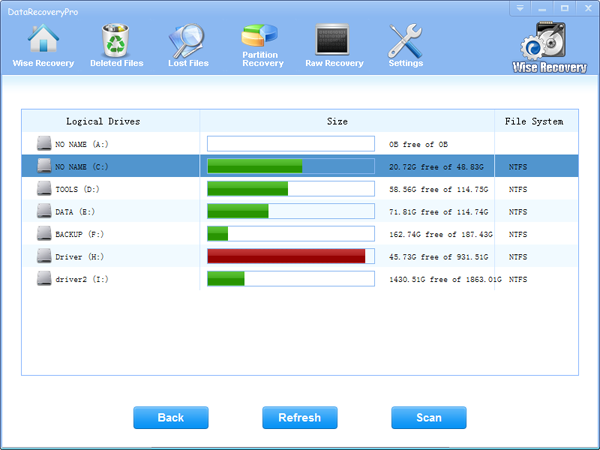
Step three:
It will take about 2-10 minutes to scan, it depends on your disk size and files amount on the disk. After scanning is finished, you can preview text document and picture files.
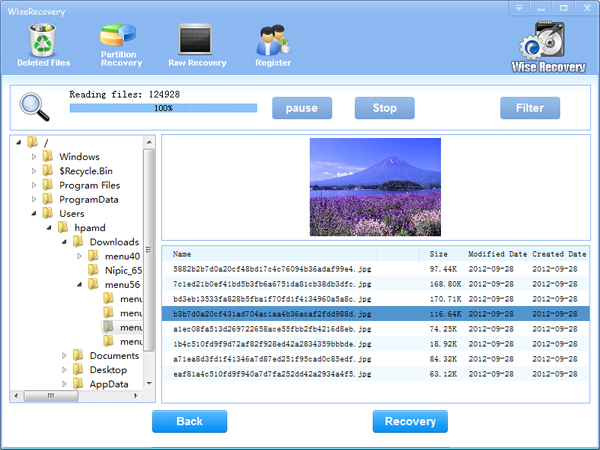
Note:If you are not able to get the desired results after Deleted File Recovery, go back to home window and select the option "RAW Recovery" or "Partition Recovery ".
Step four:
Select the files or folders that you want to recover and press the "Recover" button, on the popup window, please select target directory to save the recovered files. WiseRecovery will recover files instantly. Now you can click 'open the destination directory' button to see the recovered files!
Note: Please don't recover the file to the disk you are recovering files from!
Rod
Gary.
N.
Urs
Gordon.
- How do I undelete documents ?
- How to undelete photos?
- How to recover files from hard drives?
- How to undelete files?
- How to recover files after empty recycle bin?
- How to Retrieve Files from Corrupt Hard Disk?
- How to recover word files?
- How to recover files from digital memory card?
- How do I recover deleted MP4 files?
- How unformat hard drive?

Download Now: Data Recovery Software
*WiseRecovery will recover documents and other files after deleted or lost.

 Deutsch
Deutsch
 English
English Français
Français Español
Español Italiano
Italiano 日本語
日本語 简体中文
简体中文 繁體中文
繁體中文